Payments
Make a Payment
Please follow these steps to make a payment to activate or re-activate your Parking Permit(s):
- Visit my.parkingpass.com.
- Sign in to your account.
- From the Dashboard, locate the left-hand side black menu and click on the “Payment System+” link.
- Then click on “Make a Payment”.
- Scroll down to the “Parking Permits” section and click on the check-box next to the vehicle(s) you want to pay for.
- Click on the white “Checkout” button.
- After viewing the “Order Preview” screen, click on the red “Proceed to Checkout” button.
- On the next screen, if you don’t already have one saved, use the form to save a new card to your account. Otherwise, select an existing one by making sure the check-box next to it is clicked.
- It is important to note the way our system displays your resident address may not function for processing your transaction.
- To ensure that the transaction isn’t declined due to the address differentiation, click the check-box that says “Use different billing address than profile address”.
- Hit the red “Continue to Pay” button.
Once you have completed these steps, your purchase should be completed and you will see an on-screen message stating as such. A confirmation e-mail with transaction details will be sent to the e-mail address associated with your account and you can also view your receipt by looking at your account’s Payment History.